Select the version of VAI you use.
 S2K GUI
S2K GUI
If the SSO option is not already enabled. Select the checkbox next to it and then click New Session.
Note: It should automatically log you in after you select New Session. If you are prompted for credentials, please contact the helpdesk for assistance.
 IBM Access for Windows
IBM Access for Windows
Click Communications, select Configure...
Click Properties button at the top.
Select Use Kerberos principal name, no prompting from the drop down. Ensure Use System i Navigator default is selected. Click OK.
Click OK again to save and exit configuration menu. Close and open application if it doesnt auto connect.
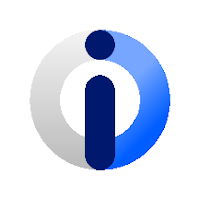 IBM Client Solutions
IBM Client Solutions
Select Communication, click Configure...
Select Advanced submenu under Connection. From the drop down menu for Password Prompting, ensure Use kerberos authentication; do not prompt is selected. Click OK.
Close and open application if it doesnt auto connect.