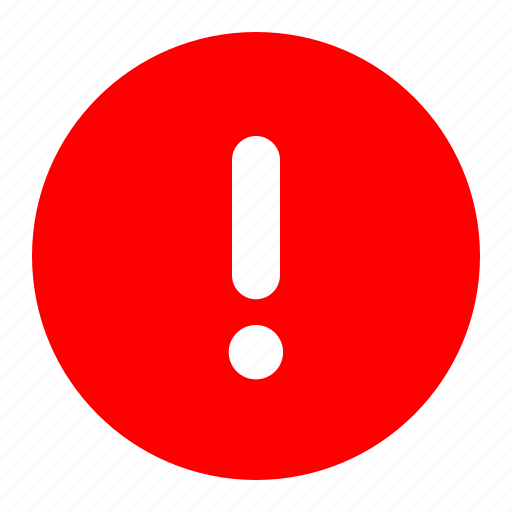 PERSONAL DEVICES MUST BE CONNECTED TO THE GUEST NETWORK!
PERSONAL DEVICES MUST BE CONNECTED TO THE GUEST NETWORK!
Before attempting these steps, please reach out to IT to obtain the required Wi-Fi certificate. This certificate is necessary to connect your device to the network.
Note: it is recommended to "forget" the network in settings prior to these steps, to start with a fresh configuration.
1. Install the Lynden Door Family of Companies Certificate
Begin the certificate install. In your phone's settings app, search "wifi certificate" in the search bar (1). Select "Wi-Fi Certificate" from the results(2). This will take you to the install a certificate menu. From there, press "Wi-Fi Certificate" (3) again to proceed to the storage menu to select the certificate file.
Select the certificate file from your device's storage. In the storage menu, type ".cer" (1) into the search bar at the top. you should see "lyndendoor-echo-2029.cer" among the results. Select it (2) to proceed to Naming.
In the "Name this certificate" pop-up, type in "Lynden door 2029" and press OK. Proceed to step 2.
2. Connect to Wi-Fi using installed certificate
- Go to your Wi-Fi settings and connect to the corporate Wi-Fi network of your choosing. This will be either ADPWireless or LDIWireless. The instructions are the same for both networks.
- Connect using the following options:
- EAP method: PEAP
- Phase 2 authentication: MSCHAPV2
- CA certificate: "Lynden door 2029" (this is the name you chose in step 1.c)
- Domain: lyndendoor.com
- Identity: your username (e.x. JSmith)
- Anonymous identity: leave this BLANK. your phone may autofill "Anonymous", you will need to delete that.
- Password: The same password you use to login your laptop/PC
Press "Connect" when done.